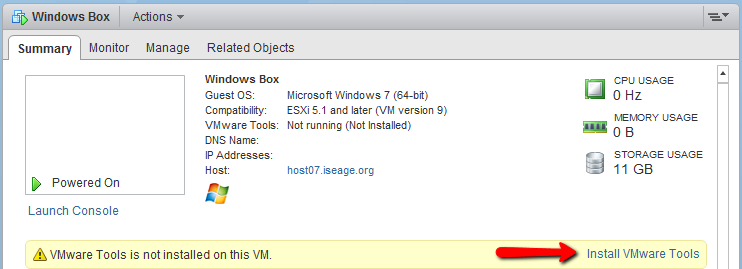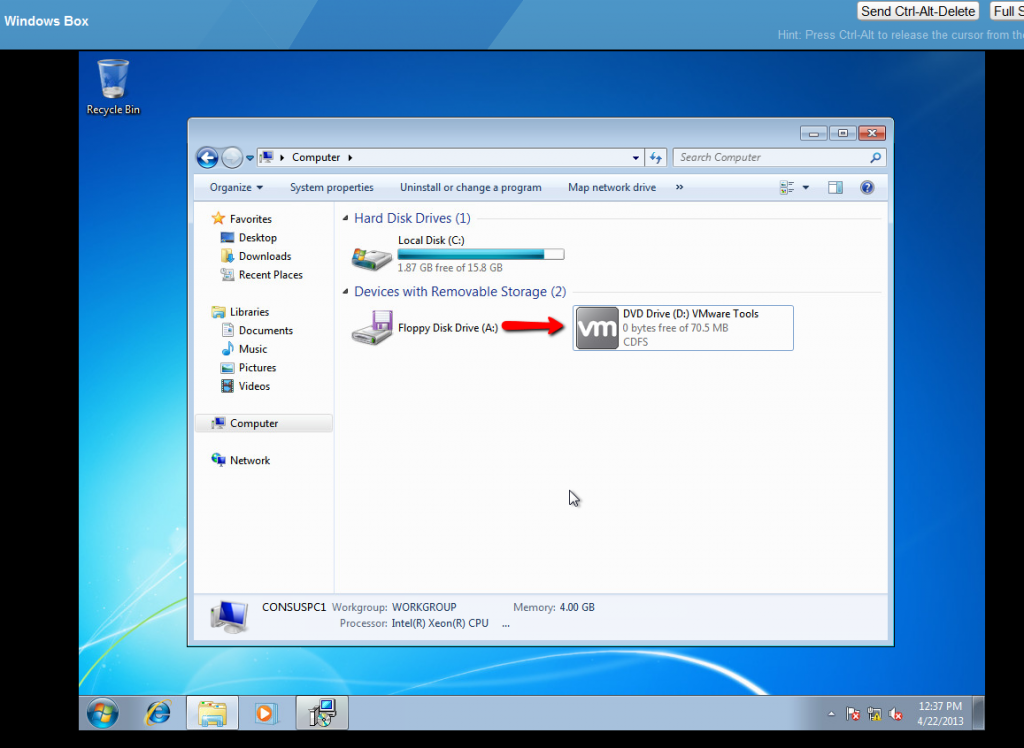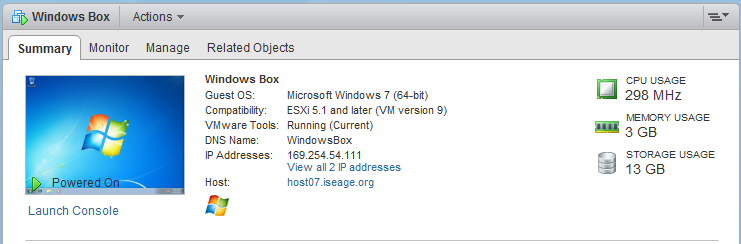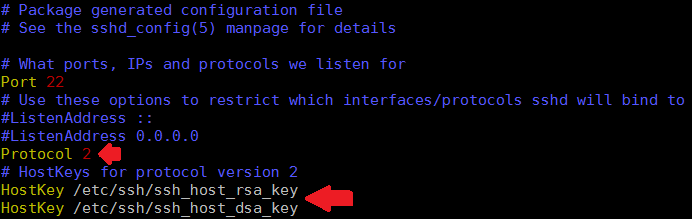VMware Tools is a package that can be installed on your Windows and Linux/BSD VMs that improves their performance, especially in graphics and networking.
Installation in Windows guests
Select the VM, and on the “Summary” tab you will see an option to install VMware Tools:
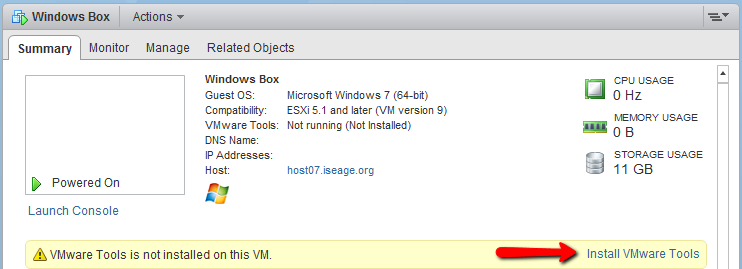
This will mount the CD image for you.
In the guest, simply open up the CD drive and run the setup executable.
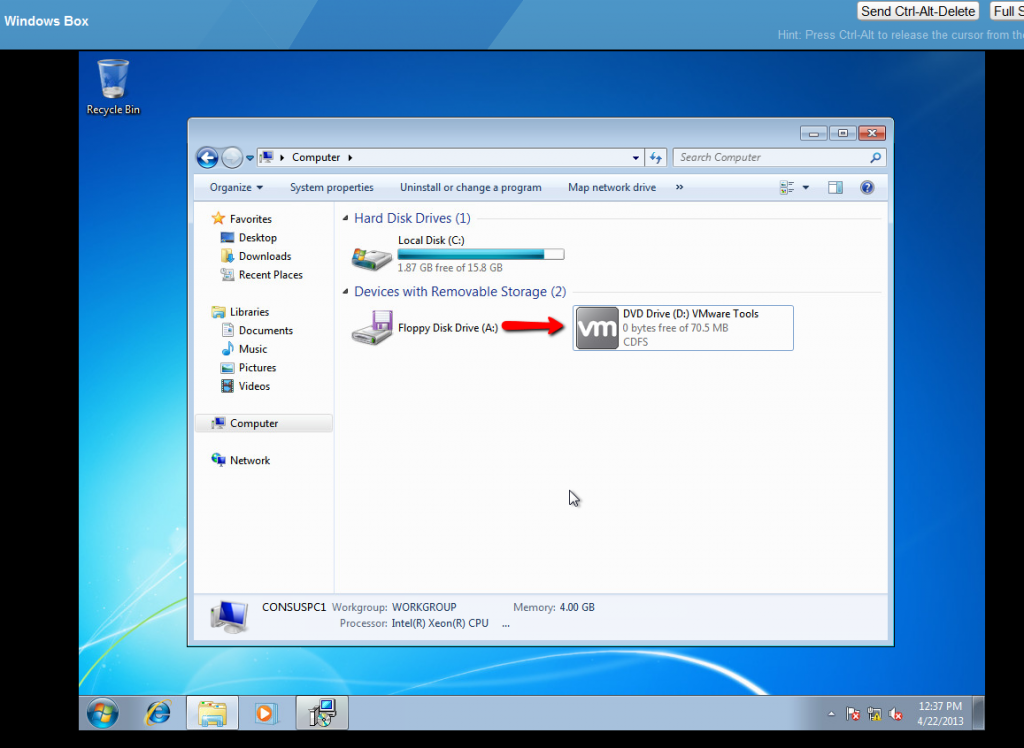
Generally, it’s safe to accept the default options. You’ll need to reboot once the installation is finished.
You’ll notice that the IP address of the VM now becomes visible in the Web Client, as well as some information about its resource usage:
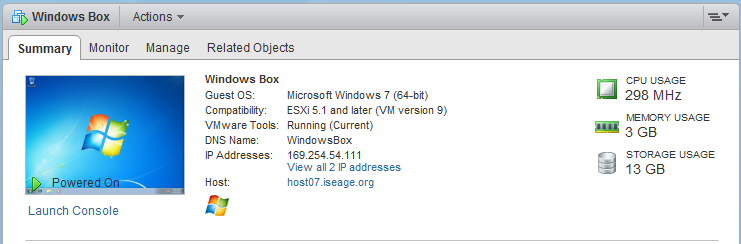
Installation in Linux/BSD guests
Via the open-vm-tools package
VMware recommends you install the open-vm-tools package provided by your distribution, if it exists.
- Debian/Ubuntu:
-
apt-get install open-vm-tools
- Fedora/CentOS:
-
yum install open-vm-tools
- openSUSE:
-
zypper install open-vm-tools
- BSD:
-
pkg install open-vm-tools-nox11 (for systems without a GUI)
-- or --
pkg install open-vm-tools (for systems with a GUI)
Manually from CD
Mount the CD by clicking “Install VMware Tools” as in the installation for Windows guests. You’ll probably need to install some packages to satisfy VMware Tools’ dependencies.
At minimum you will need:
Now mount the CD drive. If your *nix installation has a GUI, this should be done automatically for you. Otherwise, run the following as root:
Now copy the file to a temporary location, extract it, and run it:
cp /mnt/VMware-Tools*.tar.gz /tmp/
cd /tmp
tar -zxf VMware-Tools*.tar.gz
cd vmware-tools-distrib/
./vmware-install.pl
The installer will ask you a series of questions; accept the default options if you aren’t sure.
Once the installer is done, reboot.