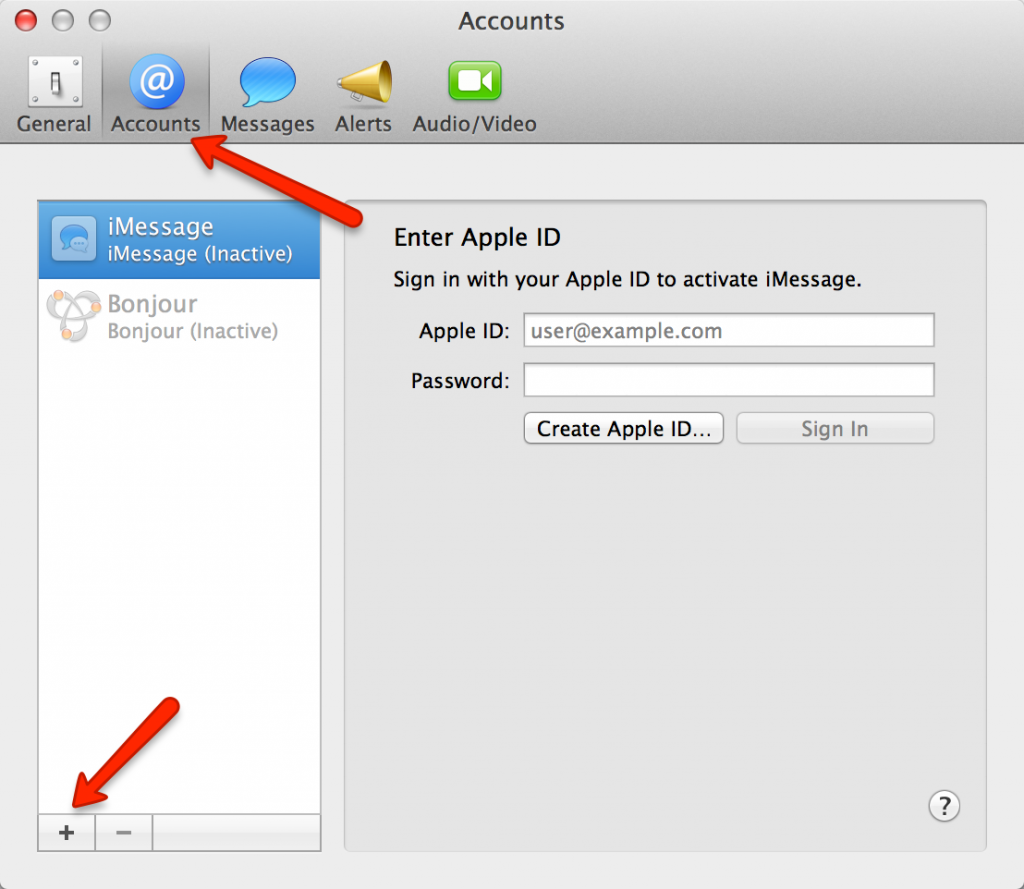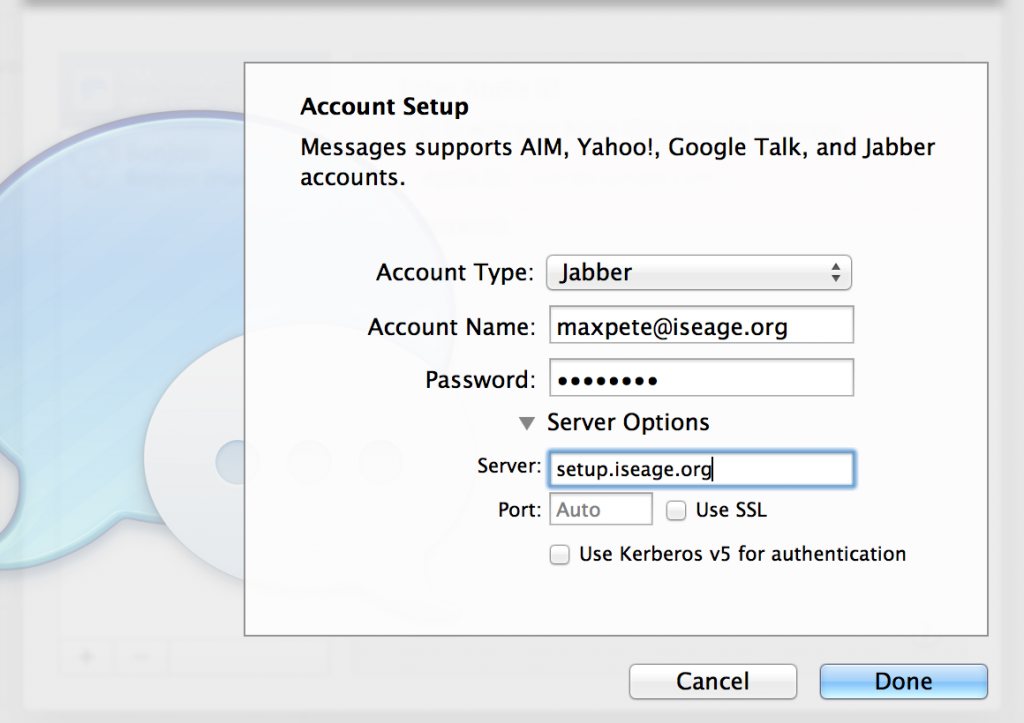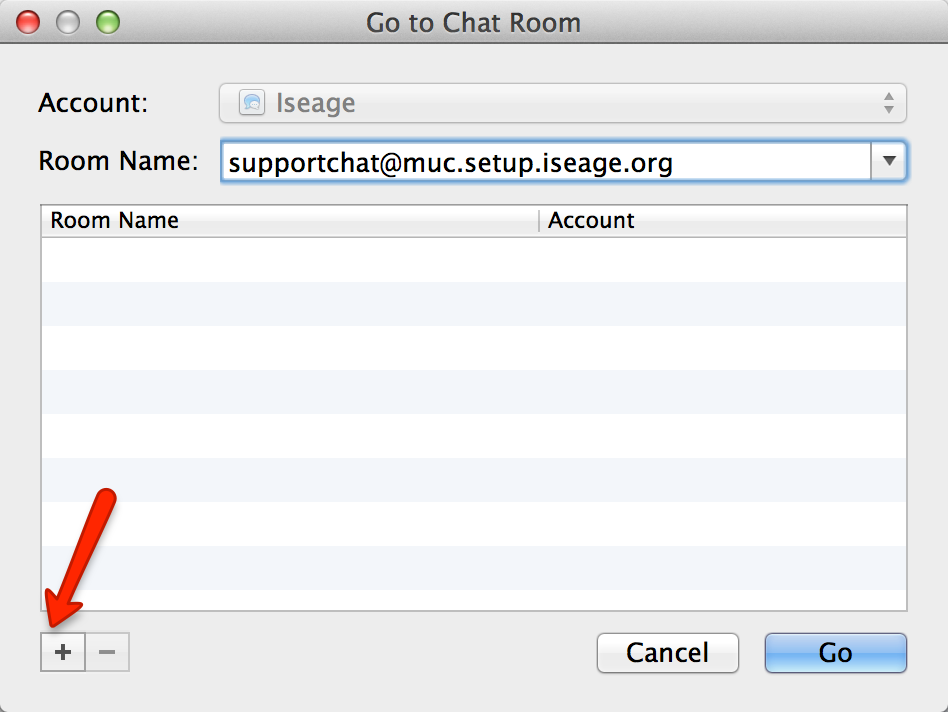Here is a quick guide for connecting to the support chat server with Mac OS X Messages application.
First, launch messages and go to Preferences –> Accounts. Click the ‘+’ to add an account.
The account name should be <your_username>@iseage.org as shown in the following screenshot. The server should be “setup.iseage.org”:
Next, do File –> Go To Chatroom… or use the keyboard shortcut COMMAND-R to join a chatroom. The room name will be “<name_of_chatroom>@muc.setup.iseage.org”:
Repeat the last step for every chat room you want to join.
Congratulations! You’re finished!