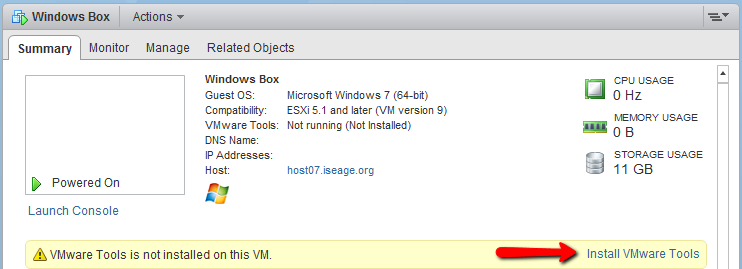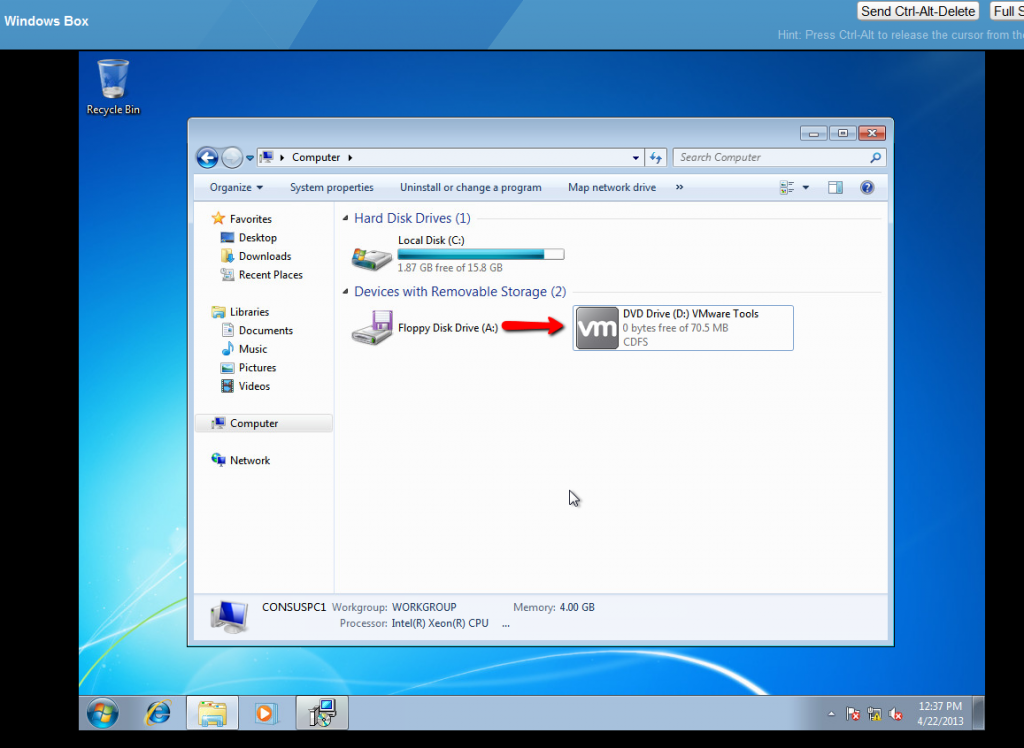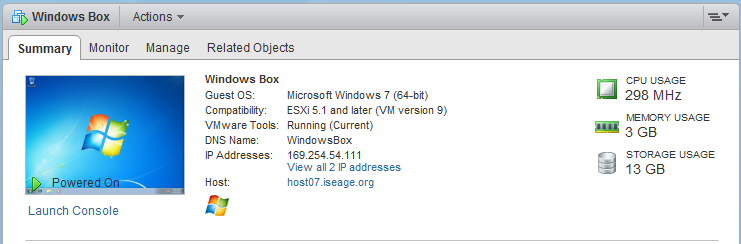Category Archives: Tutorials
Add Students to Active Directory
You will be expected to have students in your Active Directory server. Please follow the directions below to add them.
You will need the files AddUsersAD.ps1 and Users_CURRENT.csv, they are located in the scenario folder.
- Log in as an Administrator on your Active Directory VM.
- Download the files from the scenario folder
- Open PowerShell in the current directory (type cd C:\%userprofile%\Downloads to get to the downloads folder)
- Edit line 5 of the script and change team42 to teamN, where N is your team’s number.
- Execute the PowerShell script .\AddUsersAD.ps1
Users should now be imported into Active Directory. Verify this by opening up the server manager and looking at the user list.
Note: you might need to modify the script to fit your need.
Installing and Configuring Active Directory
Changing the default domain for the IIS FTP server
In a command prompt, navigate to the AdminScripts directory (probably C:\Inetpub\AdminScripts\) and run the following:
cscript adsutil.vbs set msftpsvc/DefaultLogonDomain teamN.isucdc.com
where N is your team number.
Tutorial: PAM LDAP Authentication against Active Directory on Debian/Ubuntu
Using the LDAP plugin available for PAM, it’s possible to do LDAP authentication without joining the domain. Note however that this requires installing Identity Management for Unix on your domain controllers. See this tutorial for more information.
Before we proceed, it’s a good idea to take a snapshot. I’ll wait for you to do that.
Okay, let’s install the required packages:
apt-get install libnss-ldapd libpam-ldapd
Now edit /etc/nslcd.conf. This assumes the user you created for binding to AD is named “ldap”.
# /etc/nslcd.conf # nslcd configuration file. See nslcd.conf(5) # for details. # The user and group nslcd should run as. uid nslcd gid nslcd # The location at which the LDAP server(s) should be reachable. uri ldap://teamN.isucdc.com # The search base that will be used for all queries. base dc=teamN,dc=isucdc,dc=com # The LDAP protocol version to use. ldap_version 3 # The DN to bind with for normal lookups. binddn ldap@teamN.isucdc.com bindpw <password> # The DN used for password modifications by root. # Leave this blank unless you want to allow password changes from your debian systems # If so, you will need to place the password in /etc/ldap.secret - be sure it is only readable by root #rootpwmoddn cn=admin,dc=example,dc=com # The search scope. scope sub # Mappings for Active Directory # This is the important bit; these fields match up with the fields added by Directory Services for UNIX pagesize 1000 #referrals no filter passwd (&(&(objectClass=person)(uidNumber=*))(unixHomeDirectory=*)) map passwd uid sAMAccountName map passwd homeDirectory unixHomeDirectory map passwd gecos displayName # If you wish to override the shell given by LDAP, uncomment the next line #map passwd loginShell "/bin/bash" filter shadow (&(&(objectClass=person)(uidNumber=*))(unixHomeDirectory=*)) map shadow uid sAMAccountName map shadow shadowLastChange pwdLastSet filter group (&(objectClass=group)(gidNumber=*)) #map group gid member # SSL options tls_reqcert never #ssl start_tls #ssl on #tls_cacertfile /etc/ssl/ca.pem
After you edit this file, restart nslcd and nscd:
service nslcd restart service nscd restart
Now edit /etc/nsswitch.conf:
# /etc/nsswitch.conf # # Example configuration of GNU Name Service Switch functionality. # If you have the `glibc-doc-reference' and `info' packages installed, try: # `info libc "Name Service Switch"' for information about this file. passwd: files ldap group: files ldap shadow: files ldap hosts: files dns ldap networks: files protocols: db files services: db files ethers: db files rpc: db files netgroup: nis
Make sure LDAP authentication is enabled by running
pam-auth-update
In /etc/pam.d/common-session, add the following at the bottom of the file. This will make home directories for users that have never logged in before. Be careful – mis-editing PAM configuration could permanently lock you out of your system! Take a snapshot before proceeding.
# make home directories session required pam_mkhomedir.so skel=/etc/skel/ umask=0077
This umask will prevent users from reading each others’ home directories. If you’d prefer to be more open, use umask=0022 instead.
You can test this out by restarting sshd (service ssh restart) or by rebooting. If you managed to accidentally completely lock yourself out, revert to that snapshot you took earlier.
Tutorial: PAM LDAP Authentication against Active Directory on FreeBSD
Using the LDAP plugin available for PAM, it’s possible to do LDAP authentication without joining the domain. Note however that this requires installing Identity Management for Unix on your domain controllers. See this tutorial for more information.
Before we proceed, it’s a good idea to take a snapshot. I’ll wait for you to do that.
Once that’s done, install the required packages:
pkg install nss_ldap openldap-client pam_ldap pam_mkhomedir (FreeBSD 10) --or-- pkg_add -r nss_ldap openldap-client pam_ldap pam_mkhomedir (FreeBSD 9 and earlier)
These packages are going to require some configuration. First, edit /usr/local/etc/openldap/ldap.conf – all you should need to change are the BASE and URI lines:
# LDAP Defaults # # See ldap.conf(5) for details # This file should be world readable but not world writable. BASE dc=teamN,dc=isucdc,dc=com URI ldap://ad.teamN.isucdc.com #SIZELIMIT 12 #TIMELIMIT 15 #DEREF never
The next bit is long but most of it will be commented out. You’ll need to edit /usr/local/etc/ldap.conf and /usr/local/etc/nss_ldap.conf. These files should be exactly identical – you can either copy one to the other or symlink one to the other; I’ll leave that up to you. Feel free to copy the entirety of the following. Alternatively, just modify the italicized lines.
Note: this assumes that the user account you made for ldap queries is named “ldap” – substitute whatever you named the account.
# This is the configuration file for the LDAP nameservice
# switch library and the LDAP PAM module.
#
# PADL Software
# http://www.padl.com
#
# Your LDAP server. Must be resolvable without using LDAP.
# Multiple hosts may be specified, each separated by a
# space. How long nss_ldap takes to failover depends on
# whether your LDAP client library supports configurable
# network or connect timeouts (see bind_timelimit).
#Don't use this, use the uri line instead
#host ad.teamN.isucdc.com
# The distinguished name of the search base.
base dc=teamN,dc=isucdc,dc=com
# Another way to specify your LDAP server is to provide an
# uri with the server name. This allows to use
# Unix Domain Sockets to connect to a local LDAP Server.
uri ldap://ad.teamN.isucdc.com
#uri ldaps://127.0.0.1/
#uri ldapi://%2fvar%2frun%2fldapi_sock/
# Note: %2f encodes the '/' used as directory separator
# The LDAP version to use (defaults to 3
# if supported by client library)
ldap_version 3
# The distinguished name to bind to the server with.
# Optional: default is to bind anonymously.
binddn ldap@teamN.isucdc.com
# The credentials to bind with.
# Optional: default is no credential.
bindpw ldap_user's_password
# The distinguished name to bind to the server with
# if the effective user ID is root. Password is
# stored in /etc/ldap.secret (mode 600)
#rootbinddn cn=manager,dc=padl,dc=com
# The port.
# Optional: default is 389.
#port 389
# The search scope.
scope sub
#scope one
#scope base
# Search timelimit
#timelimit 30
# Bind/connect timelimit
#bind_timelimit 30
# Reconnect policy: hard (default) will retry connecting to
# the software with exponential backoff, soft will fail
# immediately.
bind_policy soft
# Idle timelimit; client will close connections
# (nss_ldap only) if the server has not been contacted
# for the number of seconds specified below.
#idle_timelimit 3600
# Filter to AND with uid=%s
#pam_filter objectclass=account
# The user ID attribute (defaults to uid)
#pam_login_attribute uid
# Search the root DSE for the password policy (works
# with Netscape Directory Server)
#pam_lookup_policy yes
# Check the 'host' attribute for access control
# Default is no; if set to yes, and user has no
# value for the host attribute, and pam_ldap is
# configured for account management (authorization)
# then the user will not be allowed to login.
#pam_check_host_attr yes
# Check the 'authorizedService' attribute for access
# control
# Default is no; if set to yes, and the user has no
# value for the authorizedService attribute, and
# pam_ldap is configured for account management
# (authorization) then the user will not be allowed
# to login.
#pam_check_service_attr yes
# Group to enforce membership of
#pam_groupdn cn=PAM,ou=Groups,dc=padl,dc=com
# Group member attribute
#pam_member_attribute uniquemember
# Specify a minium or maximum UID number allowed
#pam_min_uid 0
#pam_max_uid 0
# Template login attribute, default template user
# (can be overriden by value of former attribute
# in user's entry)
#pam_login_attribute userPrincipalName
#pam_template_login_attribute uid
#pam_template_login nobody
# HEADS UP: the pam_crypt, pam_nds_passwd,
# and pam_ad_passwd options are no
# longer supported.
#
# Do not hash the password at all; presume
# the directory server will do it, if
# necessary. This is the default.
#pam_password clear
# Hash password locally; required for University of
# Michigan LDAP server, and works with Netscape
# Directory Server if you're using the UNIX-Crypt
# hash mechanism and not using the NT Synchronization
# service.
#pam_password crypt
# Remove old password first, then update in
# cleartext. Necessary for use with Novell
# Directory Services (NDS)
#pam_password clear_remove_old
#pam_password nds
# RACF is an alias for the above. For use with
# IBM RACF
#pam_password racf
# Update Active Directory password, by
# creating Unicode password and updating
# unicodePwd attribute.
#pam_password ad
# Use the OpenLDAP password change
# extended operation to update the password.
#pam_password exop
# Redirect users to a URL or somesuch on password
# changes.
#pam_password_prohibit_message Please visit http://internal to change your password.
# RFC2307bis naming contexts
# Syntax:
# nss_base_XXX base?scope?filter
# where scope is {base,one,sub}
# and filter is a filter to be &'d with the
# default filter.
# You can omit the suffix eg:
# nss_base_passwd ou=People,
# to append the default base DN but this
# may incur a small performance impact.
#nss_base_passwd ou=People,dc=padl,dc=com?one
#nss_base_shadow ou=People,dc=padl,dc=com?one
#nss_base_group ou=Group,dc=padl,dc=com?one
#nss_base_hosts ou=Hosts,dc=padl,dc=com?one
#nss_base_services ou=Services,dc=padl,dc=com?one
#nss_base_networks ou=Networks,dc=padl,dc=com?one
#nss_base_protocols ou=Protocols,dc=padl,dc=com?one
#nss_base_rpc ou=Rpc,dc=padl,dc=com?one
#nss_base_ethers ou=Ethers,dc=padl,dc=com?one
#nss_base_netmasks ou=Networks,dc=padl,dc=com?ne
#nss_base_bootparams ou=Ethers,dc=padl,dc=com?one
#nss_base_aliases ou=Aliases,dc=padl,dc=com?one
#nss_base_netgroup ou=Netgroup,dc=padl,dc=com?one
# attribute/objectclass mapping
# Syntax:
#nss_map_attribute rfc2307attribute mapped_attribute
#nss_map_objectclass rfc2307objectclass mapped_objectclass
# configure --enable-nds is no longer supported.
# NDS mappings
#nss_map_attribute uniqueMember member
# Services for UNIX 3.5 mappings
#nss_map_objectclass posixAccount User
#nss_map_objectclass shadowAccount User
#nss_map_attribute uid msSFU30Name
#nss_map_attribute uniqueMember msSFU30PosixMember
#nss_map_attribute userPassword msSFU30Password
#nss_map_attribute homeDirectory msSFU30HomeDirectory
#nss_map_attribute homeDirectory msSFUHomeDirectory
#nss_map_objectclass posixGroup Group
#pam_login_attribute msSFU30Name
#pam_filter objectclass=User
#pam_password ad
# configure --enable-mssfu-schema is no longer supported.
# Services for UNIX 2.0 mappings
#nss_map_objectclass posixAccount User
#nss_map_objectclass shadowAccount user
#nss_map_attribute uid msSFUName
#nss_map_attribute uniqueMember posixMember
#nss_map_attribute userPassword msSFUPassword
#nss_map_attribute homeDirectory msSFUHomeDirectory
#nss_map_attribute shadowLastChange pwdLastSet
#nss_map_objectclass posixGroup Group
#nss_map_attribute cn msSFUName
#pam_login_attribute msSFUName
#pam_filter objectclass=User
#pam_password ad
# RFC 2307 (AD) mappings
nss_map_objectclass posixAccount user
nss_map_objectclass shadowAccount user
nss_map_attribute uid sAMAccountName
nss_map_attribute homeDirectory unixHomeDirectory
nss_map_attribute shadowLastChange pwdLastSet
nss_map_objectclass posixGroup group
nss_map_attribute uniqueMember member
pam_login_attribute sAMAccountName
pam_filter objectclass=User
pam_password ad
#Uncomment the following line to override the default login shell
nss_override_attribute_value loginShell /usr/local/bin/bash
# configure --enable-authpassword is no longer supported
# AuthPassword mappings
#nss_map_attribute userPassword authPassword
# AIX SecureWay mappings
#nss_map_objectclass posixAccount aixAccount
#nss_base_passwd ou=aixaccount,?one
#nss_map_attribute uid userName
#nss_map_attribute gidNumber gid
#nss_map_attribute uidNumber uid
#nss_map_attribute userPassword passwordChar
#nss_map_objectclass posixGroup aixAccessGroup
#nss_base_group ou=aixgroup,?one
#nss_map_attribute cn groupName
#nss_map_attribute uniqueMember member
#pam_login_attribute userName
#pam_filter objectclass=aixAccount
#pam_password clear
# Netscape SDK LDAPS
#ssl on
# Netscape SDK SSL options
#sslpath /etc/ssl/certs
# OpenLDAP SSL mechanism
# start_tls mechanism uses the normal LDAP port, LDAPS typically 636
#ssl start_tls
#ssl on
# OpenLDAP SSL options
# Require and verify server certificate (yes/no)
# Default is to use libldap's default behavior, which can be configured in
# /etc/openldap/ldap.conf using the TLS_REQCERT setting. The default for
# OpenLDAP 2.0 and earlier is "no", for 2.1 and later is "yes".
#tls_checkpeer yes
# CA certificates for server certificate verification
# At least one of these are required if tls_checkpeer is "yes"
#tls_cacertfile /etc/ssl/ca.cert
#tls_cacertdir /etc/ssl/certs
# Seed the PRNG if /dev/urandom is not provided
#tls_randfile /var/run/egd-pool
# SSL cipher suite
# See man ciphers for syntax
#tls_ciphers TLSv1
# Client certificate and key
# Use these, if your server requires client authentication.
#tls_cert
#tls_key
# Disable SASL security layers. This is needed for AD.
#sasl_secprops maxssf=0
# Override the default Kerberos ticket cache location.
#krb5_ccname FILE:/etc/.ldapcache
# SASL mechanism for PAM authentication - use is experimental
# at present and does not support password policy control
#pam_sasl_mech DIGEST-MD5
Whew! We’re getting there, next step is to modify /etc/nsswitch.conf – modify the group and passwd lines to include the “ldap” option:
# # nsswitch.conf(5) - name service switch configuration file # $FreeBSD: release/10.0.0/etc/nsswitch.conf 224765 2011-08-10 20:52:02Z dougb $ # group: cache files ldap group_compat: nis hosts: files dns networks: files passwd: cache files ldap passwd_compat: nis shells: files services: compat services_compat: nis protocols: files rpc: files
Alright, now comes the hairy bit: PAM configuration. Pay close attention here – incorrect PAM configuration could permanently lock you out of your system! If you haven’t already, TAKE A SNAPSHOT NOW.
Alright, we’re on the home stretch now! Edit /etc/pam.d/sshd – this affects how users log in over SSH:
# # $FreeBSD: release/10.0.0/etc/pam.d/sshd 197769 2009-10-05 09:28:54Z des $ # # PAM configuration for the "sshd" service # # auth auth sufficient pam_opie.so no_warn no_fake_prompts auth sufficient /usr/local/lib/pam_ldap.so no_warn auth requisite pam_opieaccess.so no_warn allow_local #auth sufficient pam_krb5.so no_warn try_first_pass #auth sufficient pam_ssh.so no_warn try_first_pass auth required pam_unix.so no_warn try_first_pass # account account required pam_nologin.so #account required pam_krb5.so account required pam_login_access.so account required /usr/local/lib/pam_ldap.so no_warn ignore_authinfo_unavail ignore_unknown_user account required pam_unix.so # session #session optional pam_ssh.so want_agent session required /usr/local/lib/pam_mkhomedir.so umask=0077 session required pam_permit.so # password #password sufficient pam_krb5.so no_warn try_first_pass password required pam_unix.so no_warn try_first_pass
Note carefully the placement and exact syntax of the added lines (the pam_ldap.so and pam_mkhomedir.so bits). pam_mkhomedir will automatically make home directories for users that exist in LDAP but have never logged in. The umask sets permissions on these directories – 0077 corresponds to running “chmod 700 /home/username”. For a more relaxed setting, try 0022 instead – this will allow users to read from, but not write to, other users’s home directories by default.
Alright, that’s all the config files! Let’s test this out by restarting sshd:
service sshd restart --or-- /etc/rc.d/sshd restart
Try logging in as a user you set up UNIX attributes for in Active Directory. This almost certainly isn’t going to work the first time – carefully go over the AD configuration and all the config files above before proceeding. If you’ve accidentally completely locked yourself out of SSH, you can still get in via the console – comment out the lines you added in /etc/pam.d/sshd and restart sshd again to regain access.
Once you’ve gotten everything working, reboot the box. Make sure everything still works and that you can log in. If you’re completely satisfied, you can also CAREFULLY edit /etc/pam.d/system – this file deals with logins to the console. This is optional and should only be attempted if you plan on logging in to the console with an AD account. If you’re unsure, don’t edit this file as an error in it will permanently lock you out of console logins!
# # $FreeBSD: release/10.0.0/etc/pam.d/system 197769 2009-10-05 09:28:54Z des $ # # System-wide defaults # # auth auth sufficient pam_opie.so no_warn no_fake_prompts auth sufficient /usr/local/lib/pam_ldap.so no_warn auth requisite pam_opieaccess.so no_warn allow_local #auth sufficient pam_krb5.so no_warn try_first_pass #auth sufficient pam_ssh.so no_warn try_first_pass auth required pam_unix.so no_warn try_first_pass nullok # account #account required pam_krb5.so account required pam_login_access.so account required /usr/local/lib/pam_ldap.so no_warn ignore_authinfo_unavail ignore_unknown_user account required pam_unix.so # session #session optional pam_ssh.so want_agent session required /usr/local/lib/pam_mkhomedir.so umask=0022 session required pam_lastlog.so no_fail # password #password sufficient pam_krb5.so no_warn try_first_pass password required pam_unix.so no_warn try_first_pass
Installing Identity Management for Unix on a Domain Controller
Identity Management for Unix allows you do to things like authenticate against Active Directory from a *nix system using LDAP or other tools. Refer to this technet article for full instructions on installing the components; the synopsis is below. Afterwards you will need to set up some user and group attributes.
WARNING: It appears that Identity Management for UNIX has been removed in Server 2012 R2. While there are workarounds, they involve editing your Active Directory schema directly (which is dangerous) and are beyond the scope of this article.
In Server 2008/R2 do the following:
To install Identity Management for UNIX components
- Open Server Manager. To open Server Manager, click Start , point to Administrative Tools , and then click Server Manager .
- In the tree pane, expand Roles .
- On the role home page for AD DS, in the Roles section, in the list of common tasks, click Add Role Services .
- On the Select Role Services page of the Add Role Services Wizard, select the Identity Management for UNIX role services that you want to install, and then click Next .
- If the wizard prompts you to install any other role services that are required by Identity Management for UNIX components, click Yes .
- After verifying your selections on the Confirm Installation Selections page, click Install .The computer must be restarted after the installation of Identity Management for UNIX finishes.
In Server 2012 do the following:
Right-click Windows PowerShell and click Run as Administrator. Run each of the following commands:
- Dism.exe /online /enable-feature /featurename:adminui /all to install the administration tools for Identity Management for UNIX.
- Dism.exe /online /enable-feature /featurename:nis /all to install Server for NIS
- Dism.exe /online /enable-feature /featurename:psync /all to install Password Synchronization
A restart of the computer is required when you install Identity Management for UNIX.
Once you’ve done that, we’ll need to do some additional configuration. Open up Active Directory Users and Computers. Make a standard group for your *nix administrators. Then right-click the group and choose the UNIX Attributes tab:

Additionally, you’ll need to edit the properties of any user you plan on giving access to a *nix box. Open up Active Directory Users and Computers and right-click a user account, then select the UNIX Attributes tab:
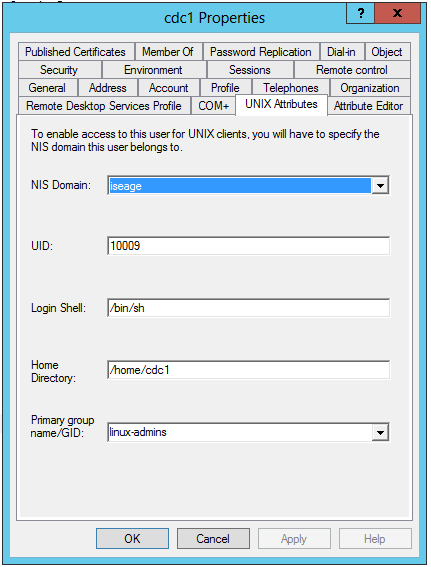
Use the primary group you made earlier.
One last thing: You’ll need to make a standard user in Active Directory for your *nix systems to bind with in order to perform LDAP queries. This user doesn’t have to have any special permissions but it’s a good idea to check the “user can never change password” box when creating it.
Connecting to the ISEAGE VPN
ISEAGE now supplies a VPN to connect your machine directly into the management range. This will allow your machine to access everything on the competition range.
Viscosity is a fantastic VPN client for all platforms, however it is not free. If you would like to use Viscosity, you can import this connection file. It should work out of the box with that connection file.
OpenVPN Connect is another decent VPN client. Simply install the client, download this connection configuration file, and double click it to open it with the OpenVPN client. You will also need the CA certificate file linked below. Extract it into the same directory as the configuration file.
If you don’t want to use either of those clients, you can use another openVPN client of your choice. Here are the configuration options you will need:
CA certificate file: download here.
route-gateway dhcp remote vpn.iseage.org 1194 udp persist-key auth-user-pass tls-client pull ca iseage-ca.crt redirect-gateway def1 dev tun persist-tun nobind dhcp-option DNS 199.100.16.100
After configuring your client, connect to the VPN. It will prompt you for a username and password. Use the same credentials as you use to connect to IScorE/RDP/vCenter. Do not include the “ISEAGE\” part before your username.
Getting Windows Server 2012 working behind the proxy
After setting the proxy in internet options, you’ll have to run an additional command to get Windows Update working.
Open a command prompt and run the following:
netsh winhttp import proxy source=ie
You can verify this by running:
netsh winhttp show proxy
And if you want to reset it:
netsh winhttp reset proxy
Installing VMware Tools
VMware Tools is a package that can be installed on your Windows and Linux/BSD VMs that improves their performance, especially in graphics and networking.
Installation in Windows guests
Select the VM, and on the “Summary” tab you will see an option to install VMware Tools:
This will mount the CD image for you.
In the guest, simply open up the CD drive and run the setup executable.
Generally, it’s safe to accept the default options. You’ll need to reboot once the installation is finished.
You’ll notice that the IP address of the VM now becomes visible in the Web Client, as well as some information about its resource usage:
Installation in Linux/BSD guests
Via the open-vm-tools package
VMware recommends you install the open-vm-tools package provided by your distribution, if it exists.
- Debian/Ubuntu:
-
apt-get install open-vm-tools
- Fedora/CentOS:
-
yum install open-vm-tools
- openSUSE:
-
zypper install open-vm-tools
- BSD:
-
pkg install open-vm-tools-nox11 (for systems without a GUI) -- or -- pkg install open-vm-tools (for systems with a GUI)
Manually from CD
Mount the CD by clicking “Install VMware Tools” as in the installation for Windows guests. You’ll probably need to install some packages to satisfy VMware Tools’ dependencies.
At minimum you will need:
- Perl (installed by default on many systems)
- Debian/Ubuntu (usually already installed):
apt-get install perl
- Fedora/CentOS (usually already installed):
yum install perl
- openSUSE (usually already installed):
zypper install perl
- BSD:
pkg_add -r perl5
- Debian/Ubuntu (usually already installed):
- C compiler and appropriate header files
- Debian/Ubuntu:
apt-get install build-essential
- Fedora/CentOS:
yum groupinstall "Development Tools"
- openSUSE:
zypper install -t pattern devel_C_C++
- Debian/Ubuntu:
- Kernel header files
- Debian:
apt-get install linux-headers-$(uname -r)
- openSUSE:
zypper install kernel-devel
- Debian:
- In FreeBSD guests, you will also need the “compat6x” package:
pkg_add -r compat6x-i386 (32-bit) --or-- pkg_add -r compat6x-amd64 (64-bit)
Now mount the CD drive. If your *nix installation has a GUI, this should be done automatically for you. Otherwise, run the following as root:
- Linux:
mount /dev/cdrom /mnt
- BSD:
mount -t cd9660 /dev/cd0 /mnt
Now copy the file to a temporary location, extract it, and run it:
cp /mnt/VMware-Tools*.tar.gz /tmp/ cd /tmp tar -zxf VMware-Tools*.tar.gz cd vmware-tools-distrib/ ./vmware-install.pl
The installer will ask you a series of questions; accept the default options if you aren’t sure.
Once the installer is done, reboot.